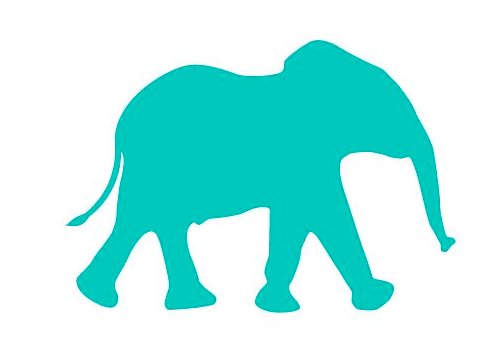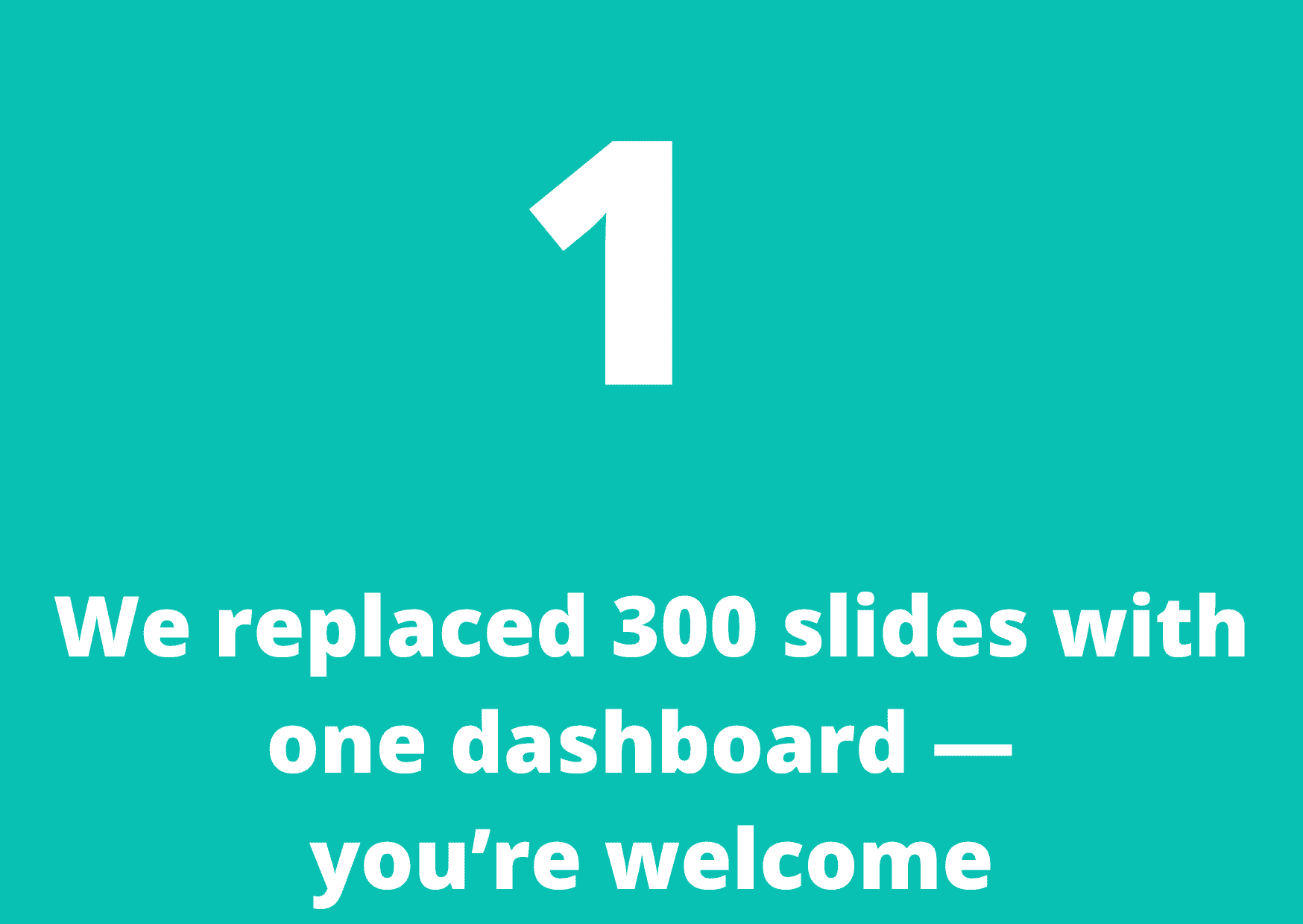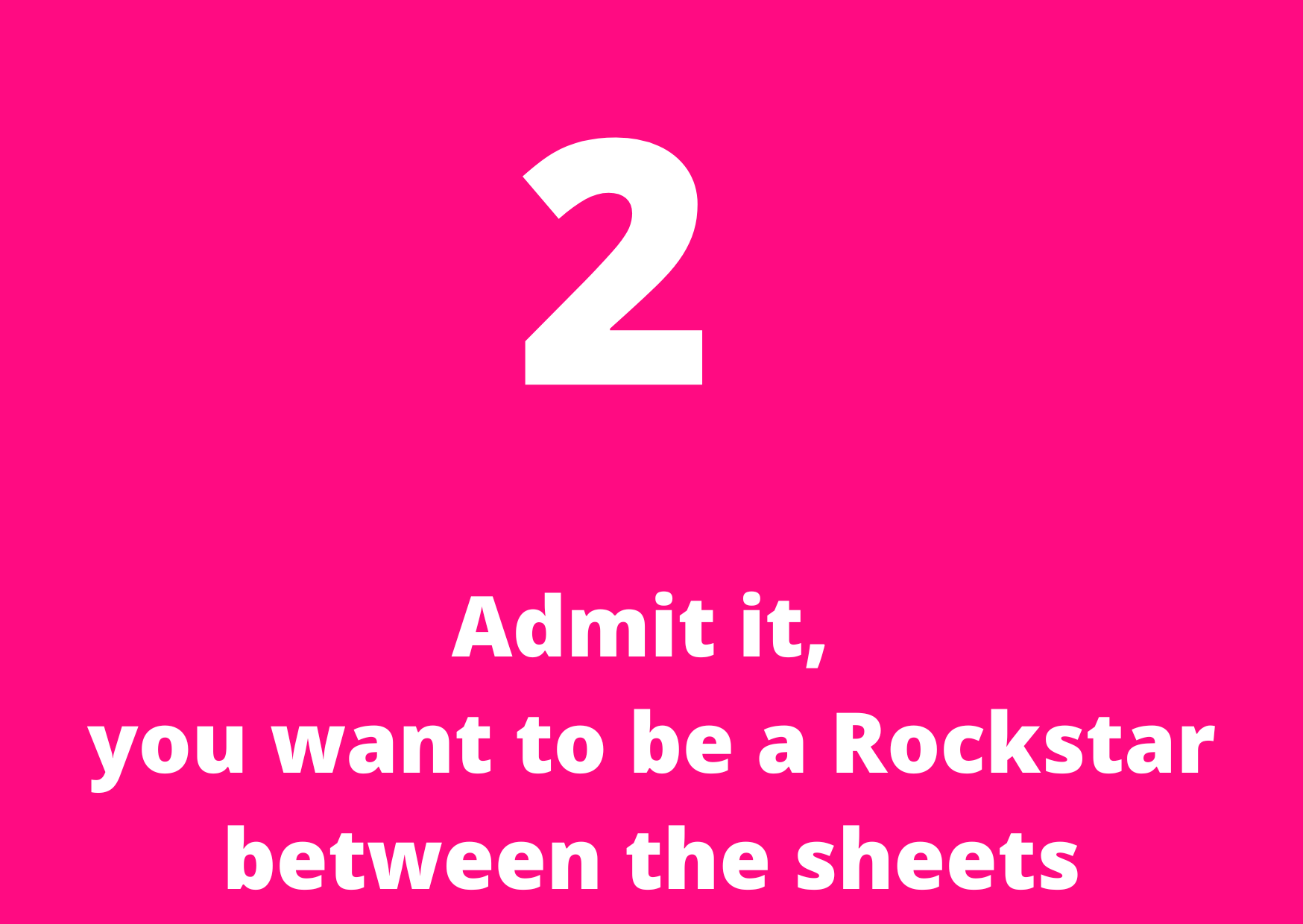Interactive Checkboxes
EXCEL HACKS
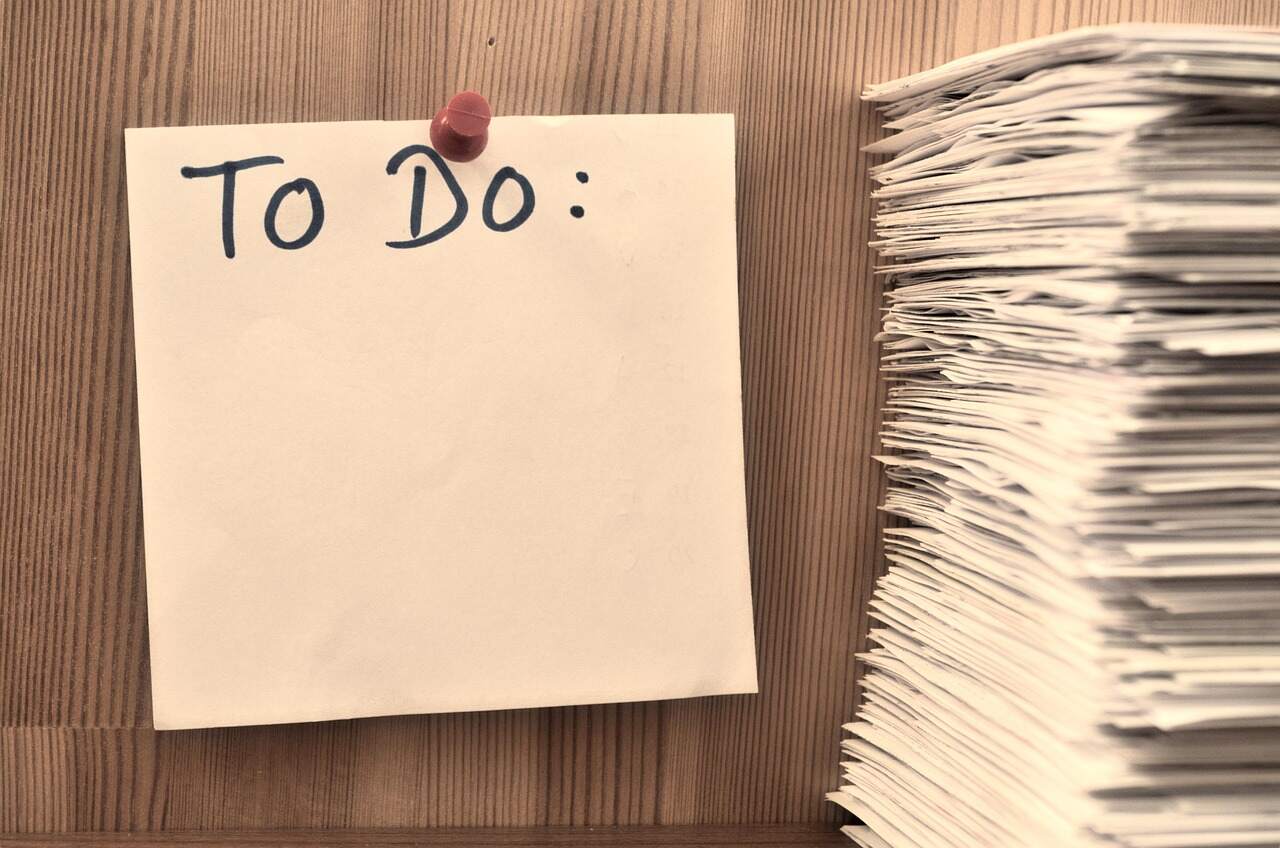
Every accountant, at some stage in their career, have to track deliverables or submissions from other stakeholders
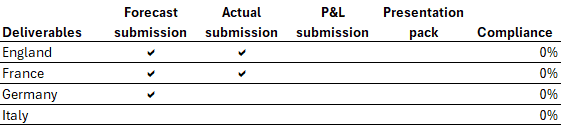
The most common method many teams use is to convert an 'a' into a tick with webdings font
However, there's a much better alternative available directly in Excel
Checkboxes
Checkboxes in Excel make it easy to track things with a simple click. You can tick them on or off, and each one shows either TRUE (checked) or FALSE (unchecked). You can also link a checkbox to a cell so it updates automatically when you click it.
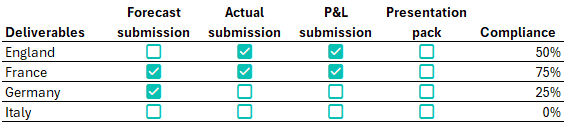
How to use Checkboxes
Watch Video
Step by Step Instructions
Checkboxes are found on the insert tab, under Controls.
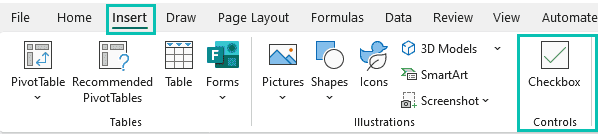
Select the cells where you want to add checkboxes
Go to the Insert tab
Click on Controls, then choose Checkbox
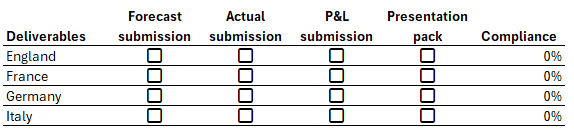
Checkboxes can be treated like text so you can adjust the colour of the checkboxes in the same way you would adjust the colour of your text
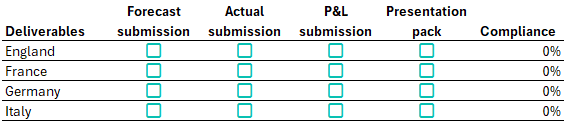
You can click on the cells to check or uncheck the checkbox
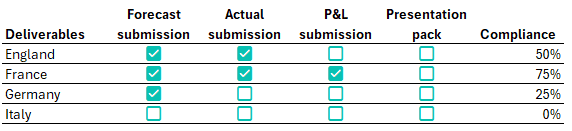
As each checkbox represents a TRUE or FALSE state, you can use COUNT functions to determine the status of the deliverable

And there you have it. Interactive Checkboxes.
Stay ahead with the latest in data visualisation — insights, tools, and trends delivered straight to your inbox.